Tour¶
- Table of contents
- Tour
- Adding data from csv
- Adding data from a custom function
- Moving data between tables
- Adding noise
- Adding more noise
- About plotting noise
Adding data from csv
¶
Adding data to mrft is as simple as dragging and dropping, for instance try downloading test.csv .
Once yo save it, open mrft and drop it over the table where you want it, the effect should be something like:
Adding data from a custom function¶
Adding data from a custom function is is quite simple thanks to our friends at exp4j, there are three options for doing so (of course, as seen before, you can generate your csvs in whichever
way you want):
- Populating with a monospaced
x - Populating with a uniformly distributed random
x - Populating with a gaussian distributed random
x
For more information the available functions and operators in mrft's version of exp4j see Expressions
Monospaced x
¶
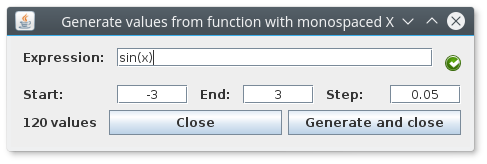
This one is fairly easy, write your expression (one is provided in case you're lacking imagination at the moment). Select a starting point and an end point and finally which step you want to use to evaluate your expression.
Random (uniform) x
¶
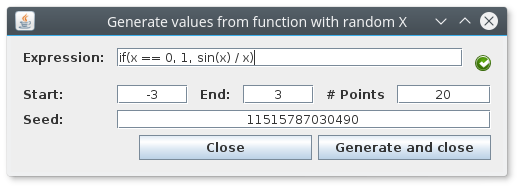
This one is not so different, except instead of a step we use the number of random points. There's also a seed value that will be automatically set to System.nanoTime() (don't know what that is? it actually doesn't matter...).
Just know that if you use the same seed over and over again you'll get always the same points (pseudorandom is a better word for the distribution of points).
Random (gaussian) x
¶
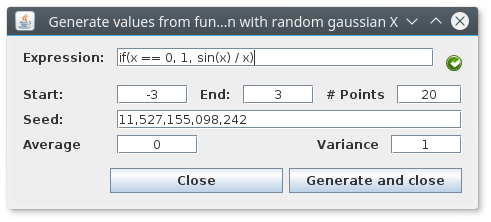
For this one you should actually now something about Gaussian/Normal distributions (yeah it's a long and uninformative article), what's important is to know that the random points will be centered around the value set in average (so it's a good idea for average to be inside the interval), and that the variance value will tell the points how far away from the average they
are allowed to go, luckily, most of the points will obey this order (some rebel points might escape...).
Moving data between tables¶
Adding noise¶
There are several ways of adding noise to a dataset (as there are different types of noise), we'll mention the two classic noises and leave the rest for you to figure out.
- Uniform random noise (see Expressions)
- Gaussian noise
//<- the recommended noise
Gaussian noise will basically add (or subtract) a random amount to the data (following the same rules described in Random (gaussian)).
Soooooo... let's get started, load a dataset (you should know how to do this by now), and go to Dataset->Transform...->Custom Function (All), you'll see something like this:
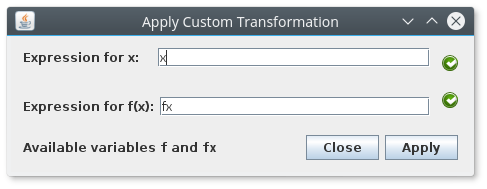
The idea is that the expression that you write will be applied to all the elements of the dataset, so if you leave it as it is nothing will change since x = 1*x and fx = 1*fx, what is called the identity transformation. If you where to invert the values x <-> fx then everything on the first column will go to the second and vice versa.
When adding noise, we are actually only applying a transformation to fx so leave x alone for now.
Since we want the noise to be gaussian, we'll need to add an average and a variance; the most "coherent" average is fx itself, and the variance value will depend on the maximum and minimum values of fx, try and choose a variance that is at least 1 or 2 orders of magnitude less that the max value of fx (you can sort the table to have the largest value, and then divide that number by 100).
The name of the function is gaussian2 (there's one called gaussian that uses a default value of 0 for the average and 1 for the variance). The final expression should be something like gaussian2(fx, 0.1) or in general gaussian2(fx, 1 / (max(fx) * 100)) (please note that max(fx) isn't really a function).
Adding more noise¶
Usually in a real dataset we have several values for the same x, we can emulate this by copying all (or some) of the data in the same table, and then adding the noise that we talk about in the previous section (the order is important, since if we copy data AFTER adding noise we are not doing nothing at all except making training slower and overfitting worst).
About plotting noise¶
The ideal way of plotting noisy data is setting Plot options->Point instead of Path, that way you should see a cloud of points instead of a very weird looking line.
Updated by Federico Vera over 7 years ago · 3 revisions