Simple Color Gradient and Save » History » Revision 2
Revision 1 (Federico Vera, 2018-07-08 04:49) → Revision 2/4 (Federico Vera, 2018-07-08 04:49)
In this example we'll be creating a simple color gradient using a lot of circles (the recommended way is using `java.awt.GradientPaint`), and then save the resulting image as a `png` file.
All the code examples assume you are using the [[Examples#Usage-Template|usage template]].
#### Import the classes
```java
import com.dkt.graphics.elements.GCircle;
import com.dkt.graphics.utils.Utils;
import java.awt.Color;
```
#### Create the circles
The gradient _effect_ will result from incrementing the value of one of the color coordinates, in this example we'll change the red and blue coordinates simultaneously (of course you are encouraged to experiment with the code), and at the same time decrementing the radius of the circle.
The code for this is quite simple:
```java
final int RADIUS = 125;
for (int i = 0; i < RADIUS; i++) {
Color color = new Color(i, 0, i);
GCircle circle = new GCircle(0, 0, RADIUS - i);
circle.setFillPaint(color);
circle.setPaint(color);
circle.setFill(true);
canvas.add(circle);
}
```
And the result should be as follows:
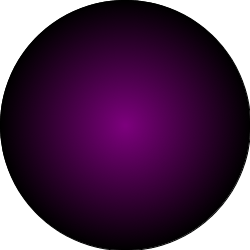
#### Save it to a file
There are several options to save the contents of a `Canvas` into a file as an image (it can also be saved as text), but the recommended way is with the help of the `Utils` class included in the `com.dkt.graphics.utils` package.
There are two basic options with or without background, the main difference being that the later will ignore the background paint and let it transparent.
The code is very simple:
```java
try {
// This method requires a canvas, the name of the file, and a
// boolean value which represents whether you want the
// background or not.
Utils.saveScreenshot(canvas, "gradient.png", false);
} catch (java.io.IOException ex) {
System.out.println("Unable to write the file!");
}
```
#### Trim the image (alternative approach)
There's an alternative approach for this process which includes trimming the image to an optimum size (that is without all the extra space around the drawing).
There are three steps to achieve this:
##### Create an image in memory from the canvas
```java
// import BufferedImage from java.awt.image
BufferedImage image = Utils.getImage(canvas, false);
```
##### Trim the image:
```java
// This method requires the color to omit, if the value
// is null then it will omit r=0 g=0 b=0 a=0 which is
// the background set by Utils.getImage(...)
image = Utils.trimImage(image, null);
```
##### Save the image to a file:
```java
// import File from java.io
// import ImageIO from javax.imageio
try {
File file = new File("trimmed_gradient.png");
ImageIO.write(image, "png", file);
} catch (java.io.IOException ex) {
System.out.println("Unable to write the file!");
}
```
The final code can be downloaded from here `->` `attachment:CircularGradient.java`. attachment:CircularGradient.java`.